고정 헤더 영역
상세 컨텐츠
본문

LCMS2, LIBJPEG, LIBTIFF 모두 따로 환경 설정 시에 손이 많이 가서 3가지 프로젝트를 Fork 하여서 통합하려고 한다. Visual Studio 2019에서 동작하도록 포스팅하겠다.
LCMS2 환경 구성
LCMS2 프로젝트를 구성을 위해서는 LIBJPEG, LIBTIFF THIRD-PARTY 라이브러리가 추가로 필요하다.
1. https://github.com/mm2/Little-CMS 접속하여 최신 LCMS2 소스를 다운로드하고 압축을 푼다.
2. 아래와 같이 third-party라는 폴더를 생성한다.

LIBJPEG 환경 구성
https://www.ijg.org/ 접속하여 LIBJPEG 라이브러리를 다운로드하고 third-party 폴더 하위에 압축을 푼다.

install.txt에 아래와 같은 내용이 있다. visual studio prompt command를 사용하여서 /f makefile.vs setup-v15 명령을 실행하면 visual studio solution을 생성한다.
#install.txt 파일 내용 일부
Microsoft Windows, Visual Studio 2017 (v15):
We include makefiles that should work as project files in Visual Studio
2017 (v15) or later. There is a library makefile that builds the IJG
library as a static Win32 library, and application makefiles that build
the sample applications as Win32 console applications. (Even if you only
want the library, we recommend building the applications so that you can
run the self-test.)
To use:
1. Open the Developer Command Prompt, change to the main directory and
execute the command line
NMAKE /f makefile.vs setup-v15
This will move jconfig.vc to jconfig.h and makefiles to project files.
(Note that the renaming is critical!)
2. Open the solution file jpeg.sln, build the library project.
a) If you are using Visual Studio more recent than
2017 (v15), you'll probably get a message saying
that the project files are being updated.
b) If necessary, open the project properties and
adapt the Windows Target Platform Version in
the Configuration Properties, General section;
we support the latest version at the time of release.
3. Open the solution file apps.sln, build the application projects.
4. To perform the self-test, execute the command line
NMAKE /f makefile.vs test-build
5. Move the application .exe files from `app`\Release to an
appropriate location on your path.
LIBTIFF 환경 구성
libtiff 환경 구성을 하기 위해서는 cmake 가 필요하다. 먼저 https://cmake.org/ 접속하여 cmake 최신 버전을 다운로드한다.

설치가 완료되면 libtiff 소스를 https://gitlab.com/libtiff/libtiff 접속하여 다운로드한다.

libtiff-master.zip 압축 파일을 third-party 폴더에 압축을 푼다.

visual studio project를 생성하기 위해서 cmake를 실행한다.
source code와 build binaries 경로를 설정한다. Configure 버튼을 누른다.

build the binaries: 폴더에 입력한 project 경로에 폴더가 없어서 아래의 warning 나온다. Yes 버튼을 눌러 폴더를 생성한다.

project 환경 설정을 위해서 Visual Studio 16 2019를 선택한다. (현재 컴퓨터에 설치되어 있는 visual studio 버전을 선택)

Configure 가 끝나면 아래와 같이 Generate 버튼이 활성이 되며 feature 설정을 할 수 있다. LIBTIFF의 경우 ZSTD, WEBP, JBIG, JPEG 등 순수 TIFF 이미지가 아닌 다른 이미지 포맷도 압축 형식으로 지원이 가능하기 때문에 순수 TIFF 외에 모두 Entry에서 제거한다.
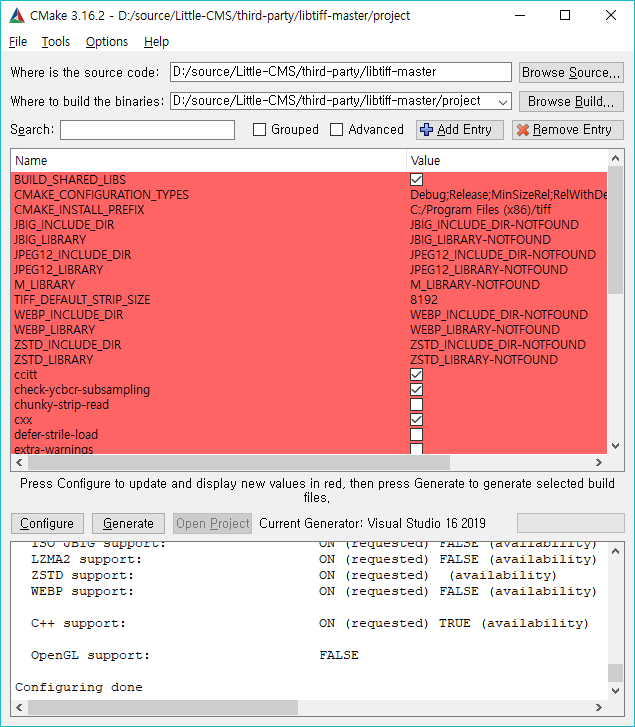

Generate 선택하면 visual studio 설루션을 생성해준다. OpenProject를 클릭하면 Visual Studio에서 실행되는데 LIBTIFF에서 사용하는 Util, Contrib Project 도 모두 생성한다. LCMS2에서 사용하는 것은 tiff 프로젝트 임으로 tiff 프로젝트 외에 나머지는 모두 제거한다.

여기까지가 LCMS2를 구성하는 초기 단계이다. 다음 포스팅에서는 LCMS2 프로젝트에서 링커, 포함 폴더 등 환경변수를 설정을 포스팅하도록 하겠다.
'멀티미디어 > 이미지(Image)' 카테고리의 다른 글
| LCMS2 #4 - Pull Request Github (1) | 2020.01.09 |
|---|---|
| LCMS2 #3 - Fork Github VS2019 환경 설정(2) (0) | 2020.01.08 |
| LCMS2 #2 - VS2017 환경 구성 (2) | 2020.01.06 |
| LCMS2 #1 - 색상 프로파일(Color Profile) (0) | 2020.01.06 |
| LockBits 를 사용 하는 이유 (0) | 2019.12.26 |





댓글 영역